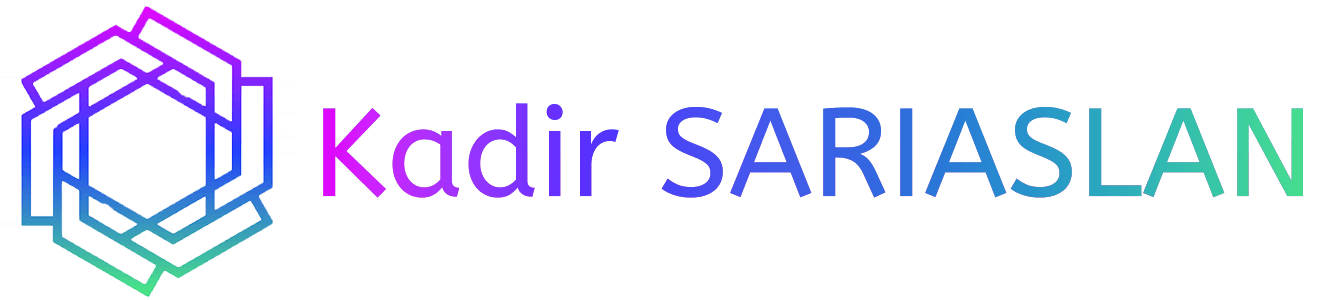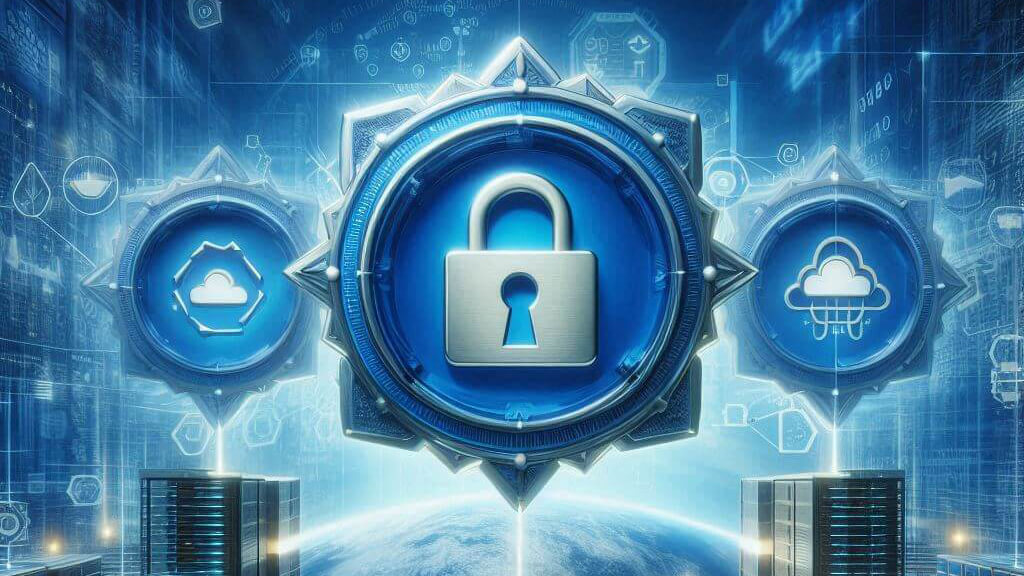Due to the blocking of Instagram in Turkey and privacy concerns regarding VPN applications, setting up your own private VPN server can be an important solution. In this article, I will explain how you can secure your internet access for free and safely.
Setting up your own VPN server makes your internet connection more secure and private. By running your own VPN, you can protect your online activities and bypass access restrictions. Most VPN services operate in an environment where you don’t know who controls and accesses your data. However, by setting up your own VPN server, you can minimize these risks and experience a free, secure internet.
I will explain this setup using Outline VPN and Google Cloud’s free server. If the limitations of the free server are not sufficient, you can follow the same steps to set up your own VPN server on paid servers.
Step-by-Step Setup
- Log In to Google Cloud Platform Go to the Google Cloud Platform. If you haven’t activated it before, first activate the “Compute Engine API” from the API library.

- Create a VM Instance Go to “VM instances” and create a virtual machine.

- To be free, pay attention to the features specified in the Google Free Tier:A e2-micro virtual machine created in one of the Oregon, Iowa, or South Carolina regions with a maximum of 30GB standard disk.

- VM Instance Settings You can name the virtual machine as you wish. However, the name must start with a lowercase letter and can contain numbers afterward. For region selection, choose one of the 3 regions mentioned above to comply with the free tier limitation and Select E2-micro as the virtual machine.

- Boot Disk Settings Don’t forget to change the disk type in the boot disk section. Choose Ubuntu 20.04 LTS as the operating system.

- Firewall Settings Check the boxes to allow HTTP and HTTPS traffic. In the “Advanced Options” -> “Networking” -> “Network Interfaces” section, select “Standard” for the “Network Service Tier”.

- Create the Virtual Machine

Outline Server Setup
- Connect via SSH Click “SSH” next to your server in the Google Console to connect to the server. To perform the setup, run the following commands in order:
sudo apt update -y sudo apt upgrade -y sudo bash -c "$(wget -qO- https://raw.githubusercontent.com/Jigsaw-Code/outline-server/master/src/server_manager/install_scripts/install_server.sh)"Since it needs to install missing packages, type “Y” in the installation questions and complete the installations.

- After Installation When the installation is complete, copy the area written in green. Next, you need to allow the specified ports in the firewall.

- Create Firewall Rules Go to the firewall section by searching for “Firewall” in the Google Cloud Console. Create a new firewall rule:
Targets = All instances in the network Source IPv4 Ranges = 0.0.0.0/0Enter the ports specified at the end of the installation in the TCP and UDP fields. For example, for my setup, 34235 TCP for Management and 48302 TCP and UDP for Access.

- Install Outline Manager Go to the Outline Manager page from your computer and install the application. Click the + button on the left side of the application and continue with the “Advanced” option. Paste the code you received at the end of the installation here.

You’re Ready to Use Your VPN Server Enter the generated keys into the Outline Client application on your phone or computer to start using your own VPN server.
#VPN #FreeVPN #InternetSecurity #Privacy #GoogleCloud #OutlineVPN #TechTips #CyberSecurity #VPNSetup #DigitalPrivacy