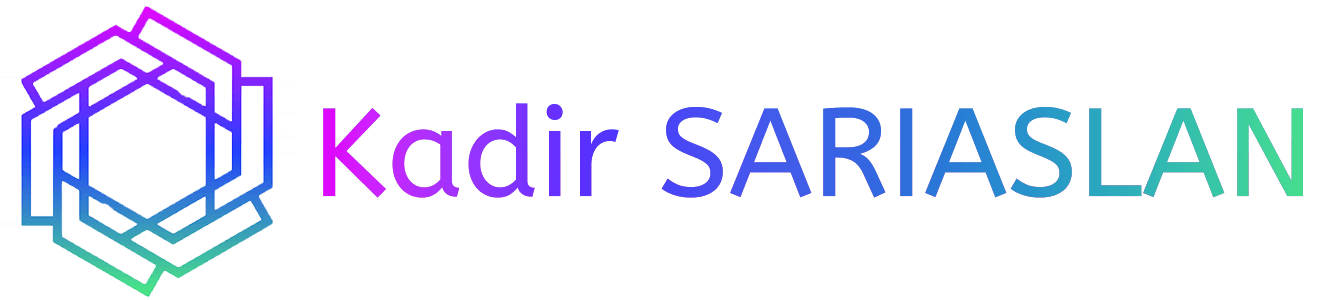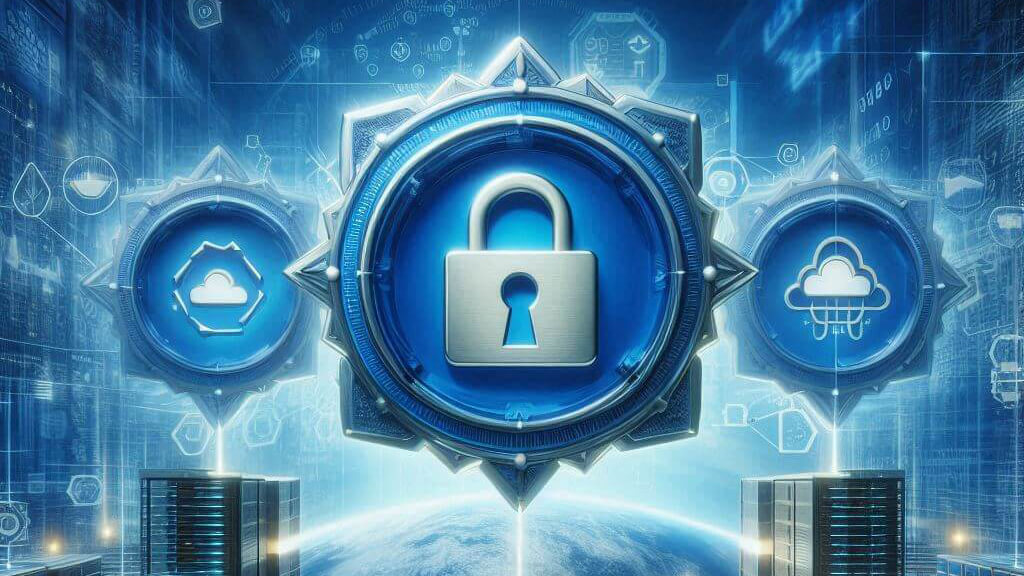In my previous post, I explained how to set up a secure VPN server. Now, I will show you how to automate the Outline VPN on Apple iOS devices so that it automatically activates when you open Instagram and deactivates when you close the app.
This example is specifically for Instagram and VPN automation. However, by following the steps, you can learn how to automate any desired situation on your Apple iOS devices.
- Shortcuts App: Open the Shortcuts app on your device and navigate to the “Automation” tab.

- New Automation: Click “New Automation,” then select “App” from the list and add Instagram. Choose “Is Opened” and “Run Immediately.”

- Set Up VPN: Select “New Blank Automation” search for “Set VPN,” and choose “Set On Demand” Ensure the setting “On” for “Outline”.
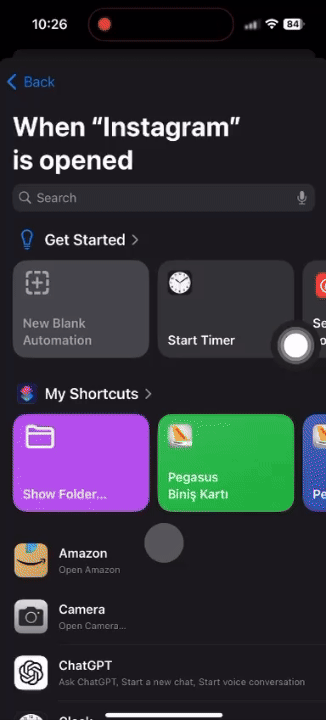
- Deactivation Automation: To have the VPN automatically turn off when Instagram is closed, create a new automation. Select Instagram as the app but choose “Is Closed.” Add two actions: “Set On Demand to Off for Outline VPN” and then “Disconnect from Outline VPN.”
Once these steps are complete, your VPN will automatically activate whenever you open Instagram and deactivate when you close it.
For Android, since VPN automation requires root access, similar functionality is currently not available for third-party apps.
#VPN #iOS #Instagram #OutlineVPN #Security #Automation #Apple